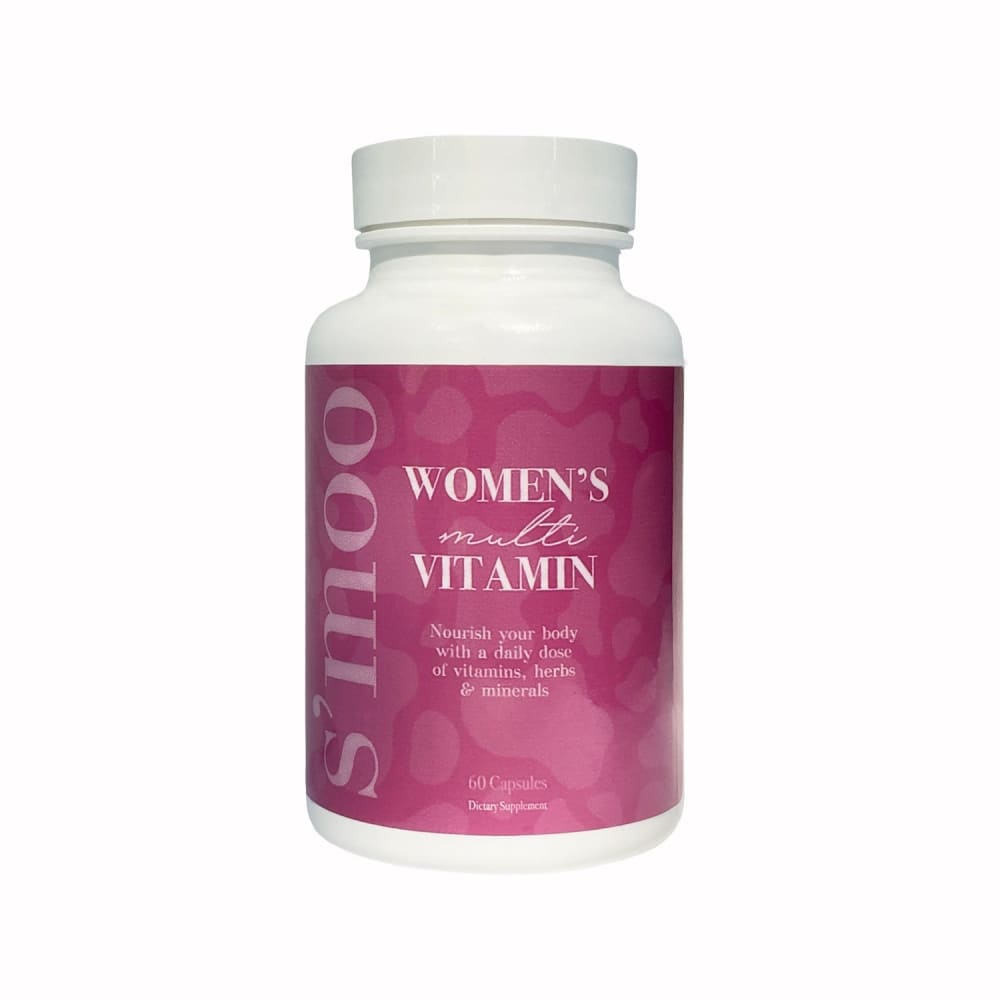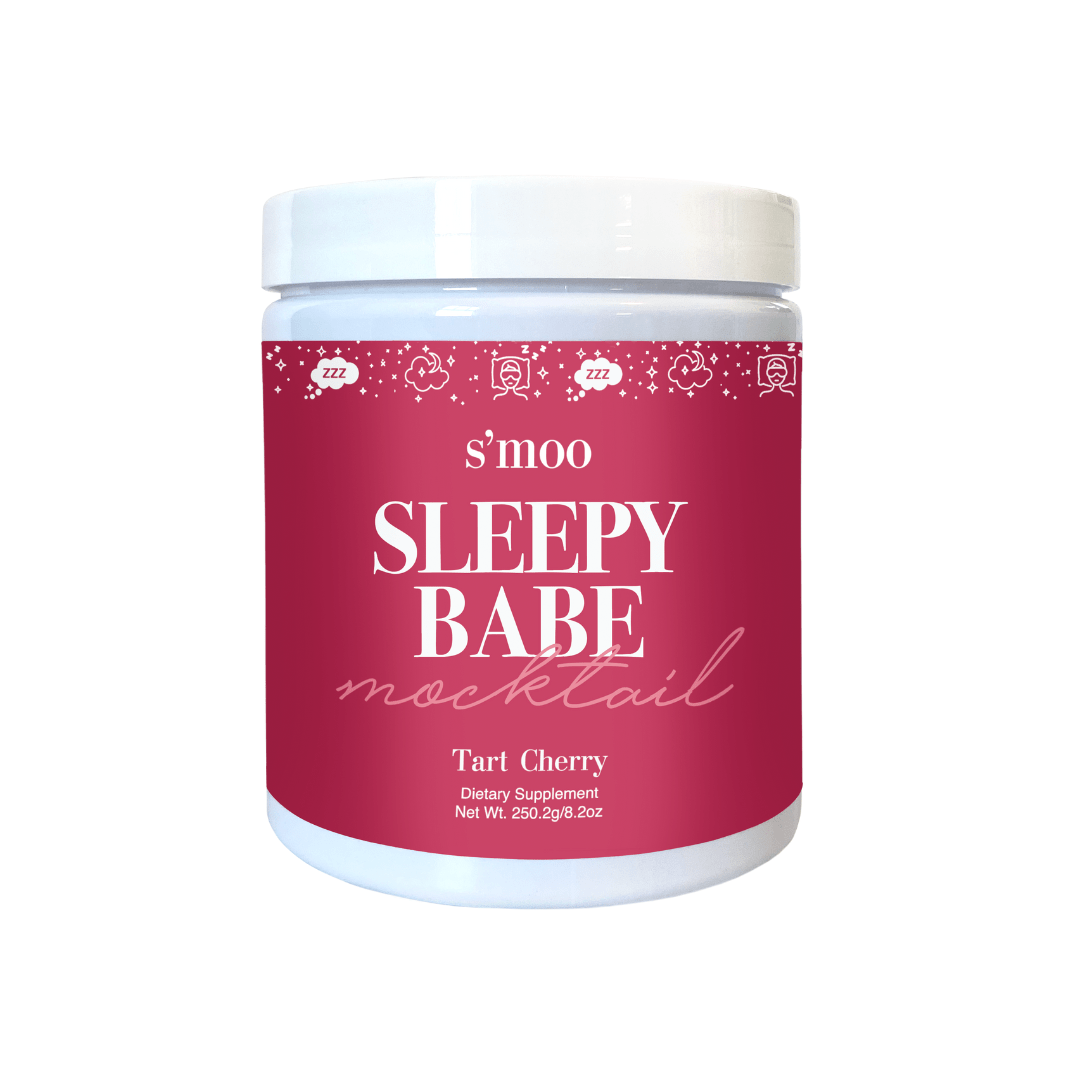Your next upcoming order can be rescheduled, either by bringing the subscription billing date earlier or pushing it backwards. When you change the upcoming billing date on your next subscription, it will also impact future billings which will now be shipped based on the rescheduled date.
For example: if you have a billing frequency of every 4 weeks, but after your 1st order you decide you'd like to change your 2nd order to come a bit sooner - when you update your 2nd order to be billed a week sooner, your 3rd order will be billed 4 weeks after the billing date of the 2nd order.
Subscriptions can be brought forward as soon as 1 day away. Unfortunately same-day subscription processing is not available at this time through the subscription portal, but should you wish for your next subscription order to be processed immediately - reach out to our friendly customer support team and they can process this for you.
Step by Step Instructions:
Navigate to the relevant subscription within your subscriber portal. At the top of your subscription there is a button "Re-Schedule," which will allow you to update the date on which your next order will take place.
Once you press the reschedule button you will see an option for a calendar, on which you can choose the new billing date for your next order.
Please note that when you update your next upcoming shipment date, all future subscription billings will be synchronized to reflect a subscription interval based on this new rescheduled date.